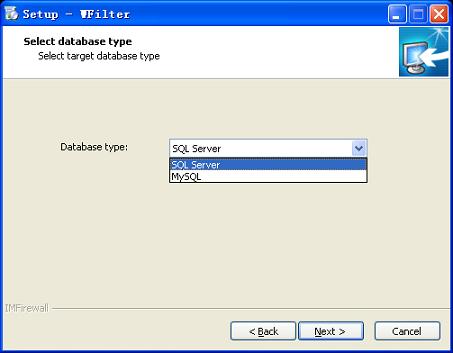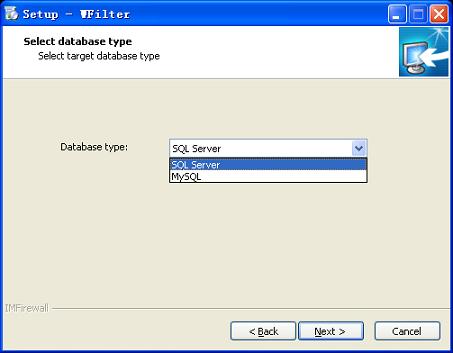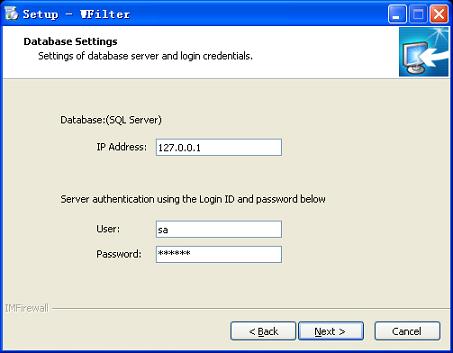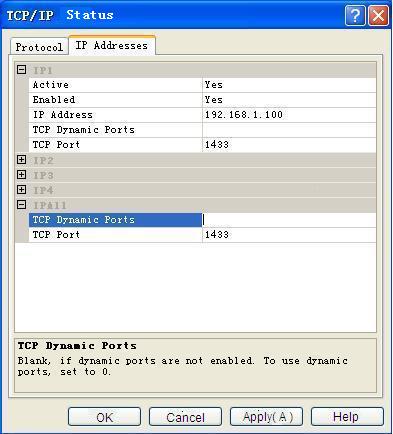WFilter Installation with SQL Server
4.1
- Author:
- IMFirewall Software
- HomePage:
- http://www.wfiltericf.com
1. Supported MSSql Versions
SQL Server 2000, SQL Server 2005 and later versions.
2. Installation Steps
As in Figure 1, choose "SQL Server" as the target database type.
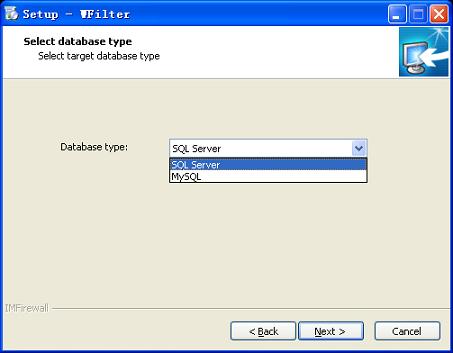
Figure 1
As in Figure 2, input database ip address, user and password. (The user shall have create database/table priviledge.)
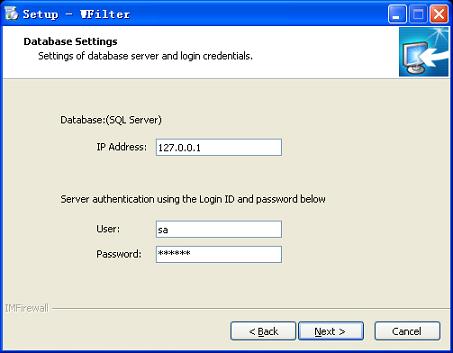
Figure 2
3. FAQ
3.1 Why I can not connect to the remote SQL Server?
1). Check whether the server firewall allow incoming connections on port 1433.
2). If your database version is SQL Server 2000, follow these steps:
- Open "SQL Server Network Utility", check whether "TCP/IP" is in "Enabled protocols". If not, you need to add it.
- Select "TCP/IP", click "Properties", check whether the default port is 1433. You can use telnet to check whether port 1433 is listening.
- Generally speaking, if you have not installed the SP4 patch for SQL Server 2000, port 1433 is not available. You can check whether the patch is installed by inputing "select @@version" in the "Query Analyzer". If version is older than 8.00.2039, the patch has not been installed. You can download it from "http://download.microsoft.com/download/1/b/d/1bdf5b78-584e-4de0-b36f-c44e06b0d2a3/SQL2000-KB884525-SP4-x86-ENU.EXE".
3). If your database version is SQL Server 2005 and later, check below steps:
- Open "SQL Server Configuration Manager", double click "SQL Server 2005 Network Configuration" and select "Protocols for SQLEXPRESS", make sure "TCP/IP" status is enabled.
- Then right click "TCP/IP" and select "Properties", and select "IP Addresses".
- As in Figure 3, modify "IP1" and "IPALL".
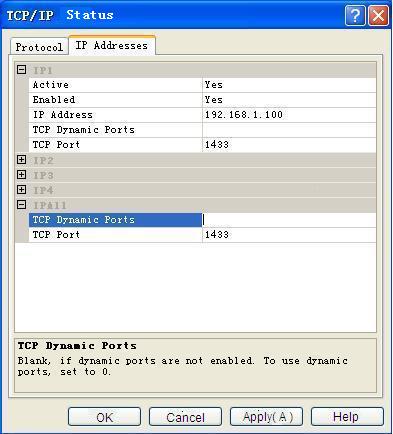
Figure 3